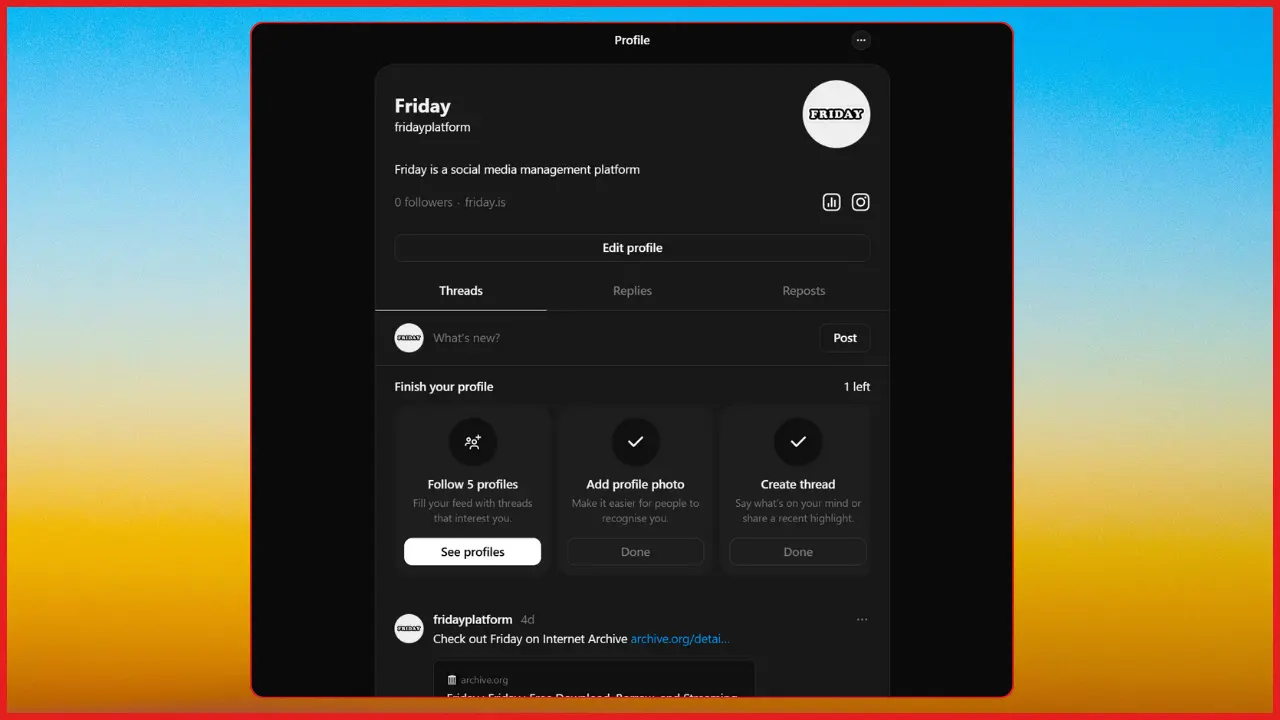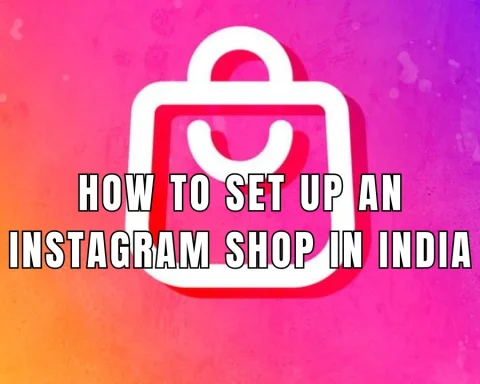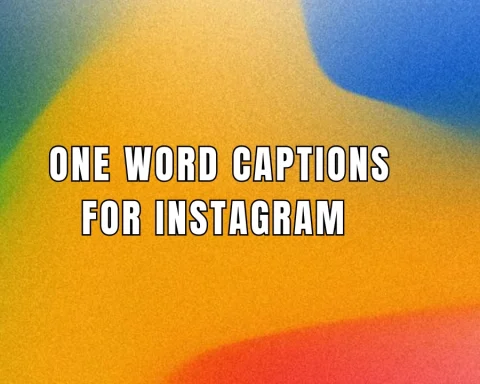How Do I Update My Profile or Customize My Threads Account?- Instagram Threads offers a unique blend of real-time conversations and Instagram’s familiar visual style. Once you’ve created your Threads account, updating your profile and customizing your settings can help you present your best self and engage more effectively with your community. In this guide, we’ll walk you through the process of updating your profile details, changing your privacy settings, and customizing your Threads account to suit your personal or brand needs.
Step 1: Log in to Your Threads Account
Before you can update your profile, you must log in:
- Open the Threads App: Launch the Threads app on your mobile device.
- Sign In: Enter your Instagram credentials to log in, ensuring you have access to all your existing account information.
Tip: Use a secure Wi-Fi connection to ensure your login process is smooth and safe.
Step 2: Access Your Profile Settings
Once you’re logged in, navigate to your profile:
- Go to Your Profile: Tap on your profile icon, typically located at the bottom of the screen.
- Open Settings: Look for a gear icon or a “Settings” option within your profile page. This is where you can adjust various settings for your account.
Tip: Familiarize yourself with the settings menu to understand all the customization options available.
Step 3: Update Your Profile Information
Personalizing your profile is essential for creating a strong digital presence:
- Edit Profile Details: Tap on the “Edit Profile” button.
- Display Name: Update your display name to reflect your current brand or personal identity.
- Bio: Write a short and engaging bio that tells visitors who you are and what you do. Use relevant keywords naturally to enhance discoverability.
- Profile Picture: Change or update your profile picture. You can choose to sync it with your Instagram profile or upload a new image that represents your Threads identity.
Tip: Ensure that your profile picture is clear and professional, and that your bio is concise yet informative.
Step 4: Customize Privacy and Notification Settings
Tailor your Threads experience by adjusting your privacy and notification settings:
- Privacy Options:
- Private or Public Profile: Decide if you want your profile to be public or private. For younger users or those in specific regions, Threads may default to a private profile.
- Blocked Accounts: Manage your interactions by blocking or restricting accounts that you find disruptive.
- Notification Preferences:
- Adjust notification settings so you’re alerted about new posts, replies, and mentions. This ensures you stay engaged with your community without feeling overwhelmed.
Tip: Review your privacy settings regularly to ensure they align with your personal or business goals.
Step 5: Save and Verify Your Changes
After making all your desired changes:
- Save Your Settings: Look for a “Save” or “Update” button and tap it to confirm your modifications.
- Review Your Profile: Navigate back to your profile page to verify that all updates appear as intended.
Tip: Consider logging out and logging back in to ensure all changes have been properly applied.
Frequently Asked Questions (FAQ)
A: Yes, you can update your profile information, including your display name, bio, and profile picture at any time through the settings menu.
A: While Threads integrates with Instagram, profile updates made within Threads generally affect your Threads account. However, certain details might sync with your Instagram profile if you use the same credentials.
A: Access your profile settings, then navigate to the privacy section. From there, you can toggle between a public and private profile, manage blocked accounts, and customize other privacy-related options.
A: Ensure that you have a stable internet connection and that you’re using the latest version of the Threads app. If problems persist, consult the help section within the app or visit Meta’s support page.
A: Yes, you can adjust how and when you receive notifications about new posts, replies, and other interactions in the settings menu.
Conclusion
Updating your Threads profile and customizing your settings is a straightforward process that allows you to present yourself or your brand in the best light. By regularly reviewing and updating your profile, privacy, and notification settings, you ensure that your Threads account remains aligned with your evolving digital presence and engagement strategy. Follow these steps to keep your Threads experience fresh, personalized, and secure.