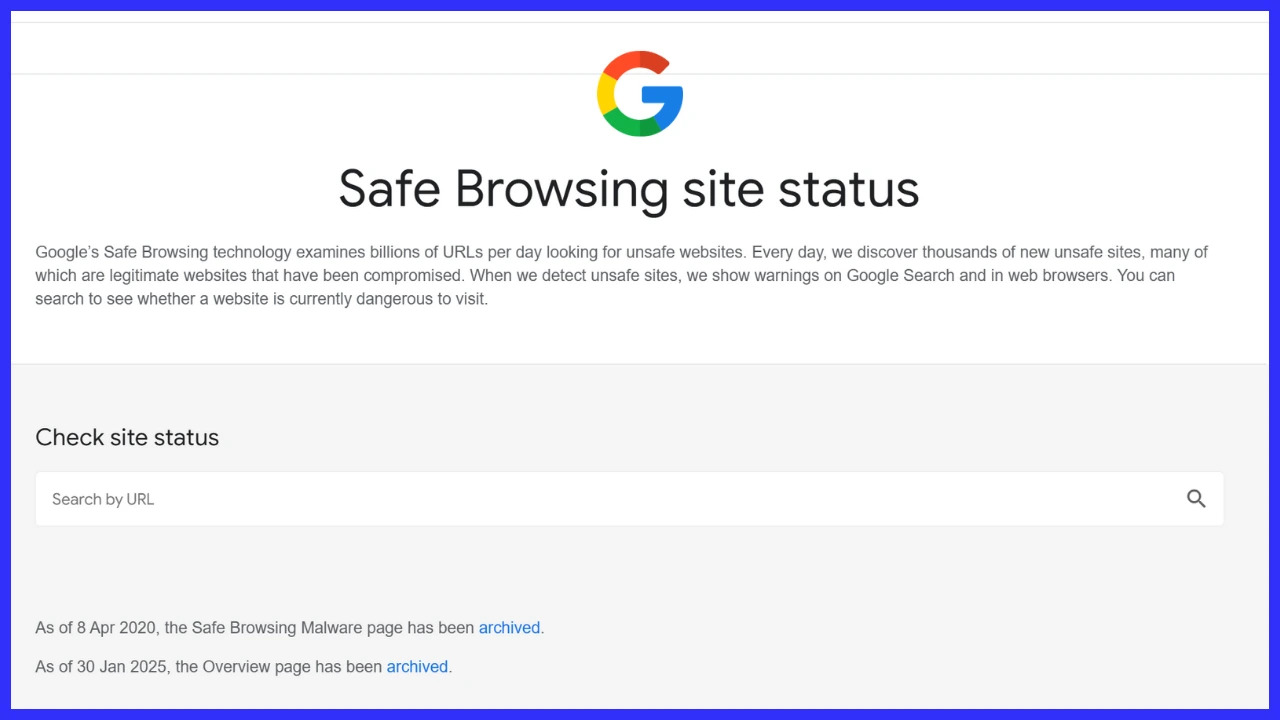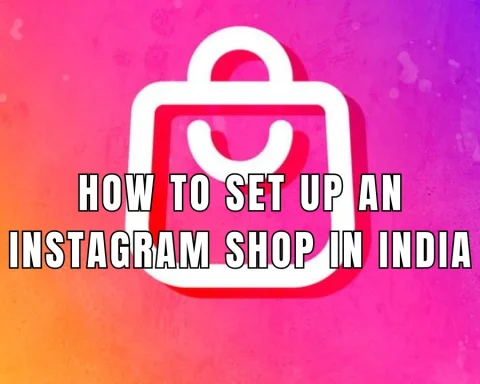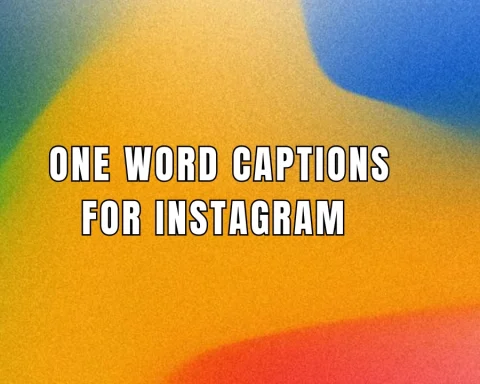Being block listed by Google can severely impact your SEO ranking and overall website visibility. It’s essential to ensure that your website is not flagged as unsafe by Google. In this guide, we’ll walk you through a simple process to check if Google is blocking your website using the Google Transparency Report. Following these steps will help you quickly identify any potential issues and take corrective action if needed.
Step-by-Step Guide to Check if Google Is Blocking Your Website
Step 1: Visit the Google Transparency Report
- Open your web browser and navigate to the Google Transparency Report.
Step 2: Enter Your Website URL
- In the search field provided on the page, type in your website URL. Make sure to enter the full URL (e.g., https://www.yourwebsite.com).
Step 3: Submit Your Search
- Click the search button or press Enter to submit your website URL.
- Google will process your request and display a report on your website’s safety status.
Step 4: Review the Report
- If the report indicates that there is no unsafe content, then Google is not blocking your website.
- If unsafe content is detected, the report will provide details. In that case, review the issues and take corrective action to remove or fix the problematic content.
Tip: Regularly checking your website status can help you maintain your SEO health and avoid unexpected drops in traffic.
Additional Tips for Maintaining a Healthy Website
- Monitor Your Website Regularly: Schedule periodic checks using the Google Transparency Report to ensure ongoing compliance.
- Stay Updated on Google Policies: Familiarize yourself with Google’s Webmaster Guidelines and Safe Browsing policies to prevent issues before they arise.
- Optimize Your Content: High-quality, regularly updated content not only helps with SEO but also reduces the risk of your website being flagged.
- Use Security Tools: Implement security measures such as SSL certificates, regular malware scans, and a secure hosting environment.
Read more about Google’s Safe Browsing Policies for detailed guidelines on what to avoid.
Frequently Asked Questions (FAQ)
A: If your website is blocklisted, Google has determined that it contains unsafe content or practices that violate its policies. This can result in lower search rankings and decreased traffic.
A: It’s a good idea to check your website’s status monthly or after any major updates to ensure that no issues have arisen.
A: Review the issues detailed in the report, remove or fix the problematic content, and then request a review through Google Search Console once you’ve made the necessary changes.
A: Yes, in addition to the Google Transparency Report, you can use tools like Google Search Console, Sucuri, or other website security scanners to monitor your site’s health.
A: No, checking your website status using the Transparency Report does not affect your SEO rankings—it’s a diagnostic tool designed to help you maintain a healthy site.
Conclusion
Ensuring that your website is not blocklisted by Google is crucial for maintaining strong SEO performance and protecting your online reputation. By following the simple steps in this guide, you can easily verify your website’s safety status and take action if necessary. Regular monitoring and proactive maintenance are key to long-term digital success.